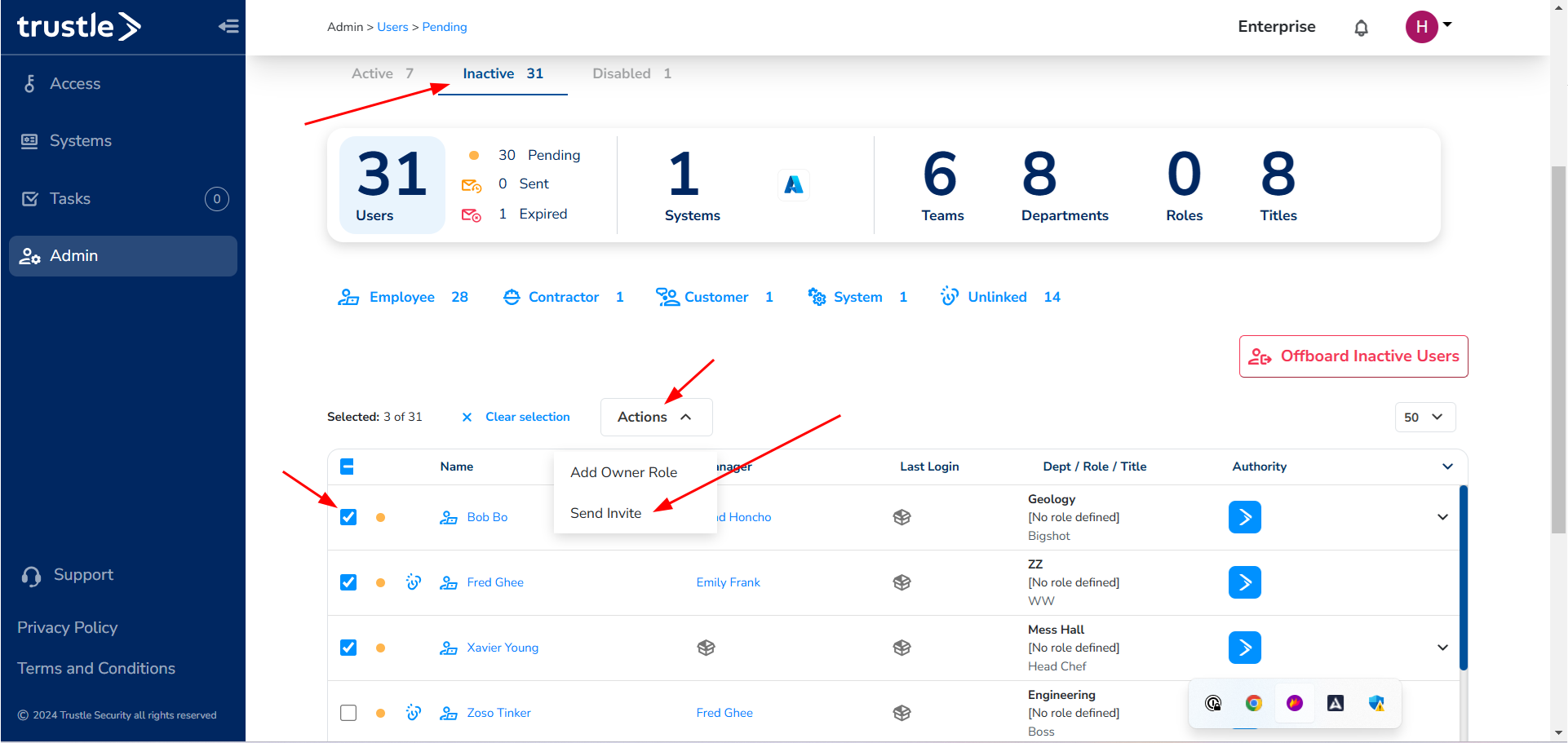4.9 User Management Tutorial
Introduction
Welcome to the tutorial on managing users in Trustle! This tutorial will focus on bulk actions that will save you time. In the Introduction Tutorial, we showed you how to create individual users and link them to an account on your System. In this tutorial, we will show you how to bulk upload users and how to bulk link users to their System accounts. Let's get started!
Trustle's Universal Connector
Trustle provides an option to bulk upload users with our Universal Connector. This allows our customers to upload a batch of users that can be linked to any of our Connectors. You can find the upload button on the Admin page when you click on "Add Users", then "Import from CSV".
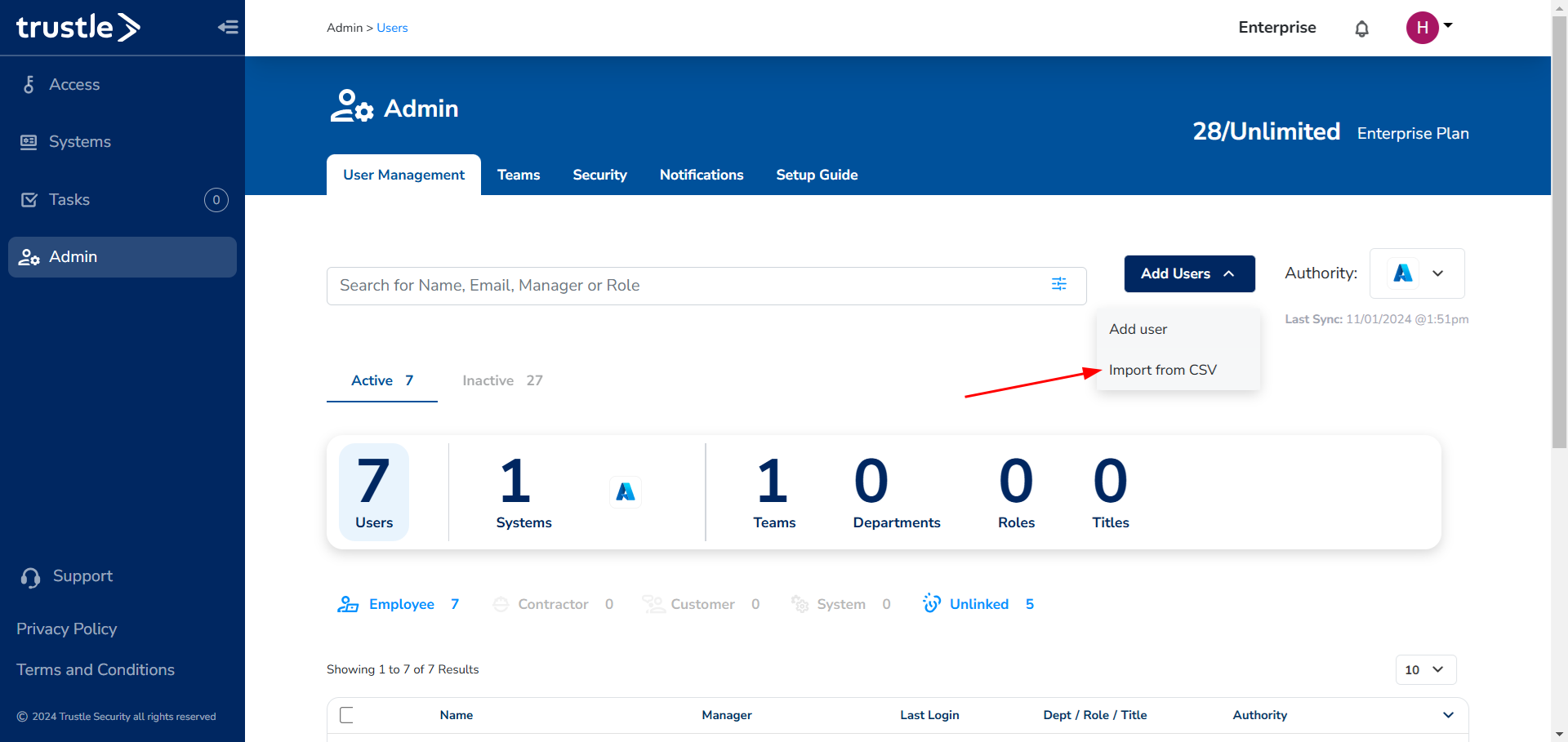
This will open a modal which describes how the CSV needs to be formatted for Trustle to read it properly. You can also click on the "Documentation" button and download an example CSV to work with. Once you have your CSV ready, scroll down on the modal to find the "Browse a file to upload" button to upload your CSV.
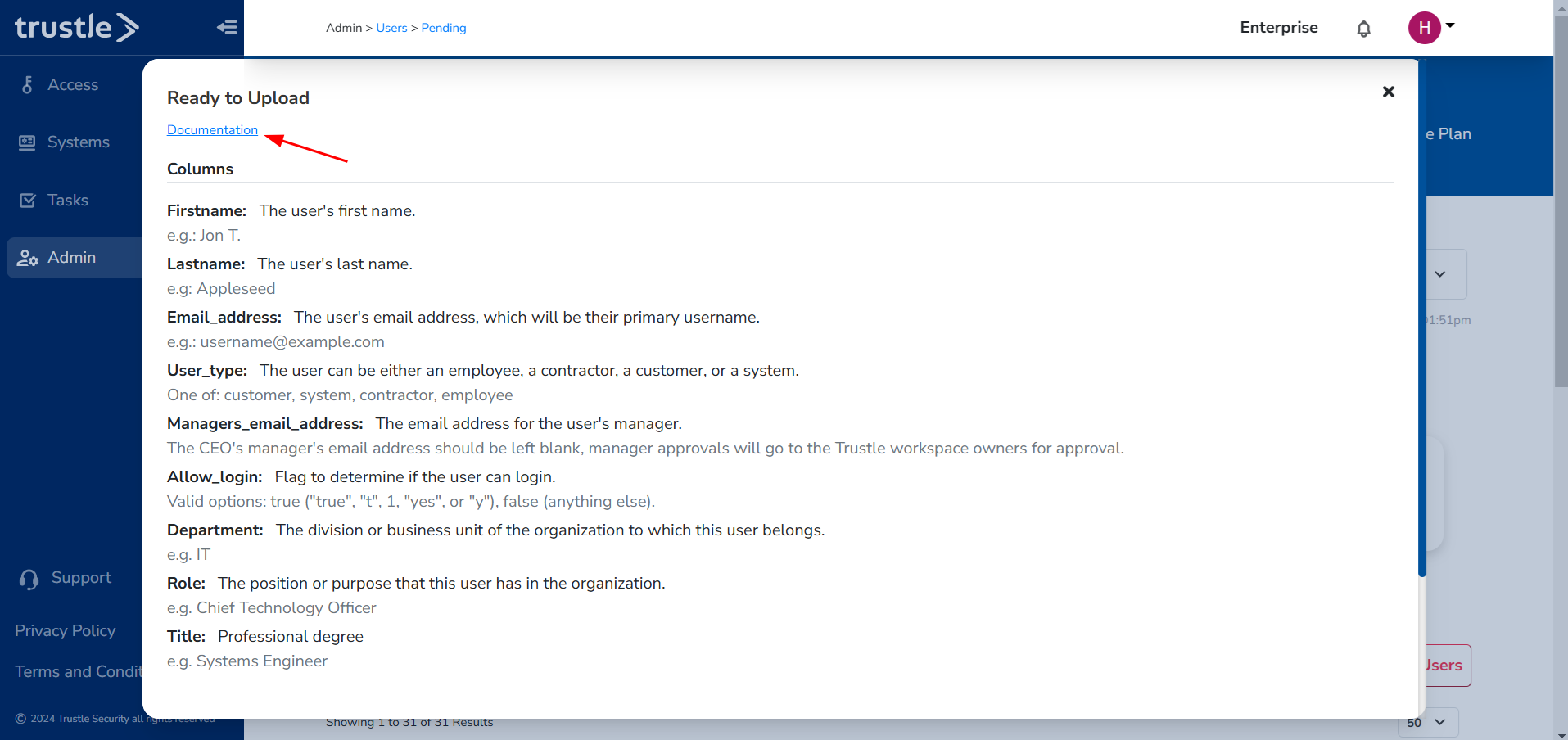
Once your users are uploaded, they will appear in the "Inactive" tab on the Admin page. We can now select our inactive users, and invite them to create their passwords, which will move them to the active tab.